Yes, if you use a dynamic QR code, you can update the linked URL even after the QR code has been printed or shared.
4 Mins Read | September 10, 2024
Whether you're managing event registrations, collecting feedback, or handling patient information, a QR code to your Google Form can seriously streamline the process by allowing easy access with just a simple scan.

In this blog, we guide you through the steps of creating a QR code for your Google Form, exploring the benefits and also show you how easy it is to generate a QR code for a MakeFoms form! First, let’s begin by understanding what exactly is a Google Form QR Code.
We’ve all seen many many QR codes, they’re machine-readable pixelated barcodes that can be read using a smartphone camera. It opens and redirects you to URLs or other information digitally. These QR codes are generally used for connecting online and offline documents and material, like PDFs or company website links or forms. They can be digital or printed. To read all types of QR codes, all one needs is a smartphone, because they all have in-built QR code-reading technology.
A Google Forms QR code is nothing but a QR code that is connected to a Google survey or form used for collecting responses. So all your customer will have to do is scan a QR code and get redirected to your Google Form.
Want to create QR codes for your organization’s Google Forms? It is easier than you think.
QR codes can be created using a QR code generator. Here’s a step-by-step guide that’ll guide you to generate QR code.
Step 1: Open Google Forms
Step 2: Create or choose form & tap on send
Step 3: Next, you can copy the form link
Step 4: Go to a QR code generator platform and paste the copied link
Step 5: The QR code will be created once you click on Create the QR code
Step 6: You can now finally save and download your QR code image
What kind of QR code should you use for your Google Form? Well there are 2 types of QR codes - Static and Dynamic, each with different characteristics. Let’s go through which type of QR code will suit your purpose.
To create a QR code for your form using MakeForms, follow these steps:
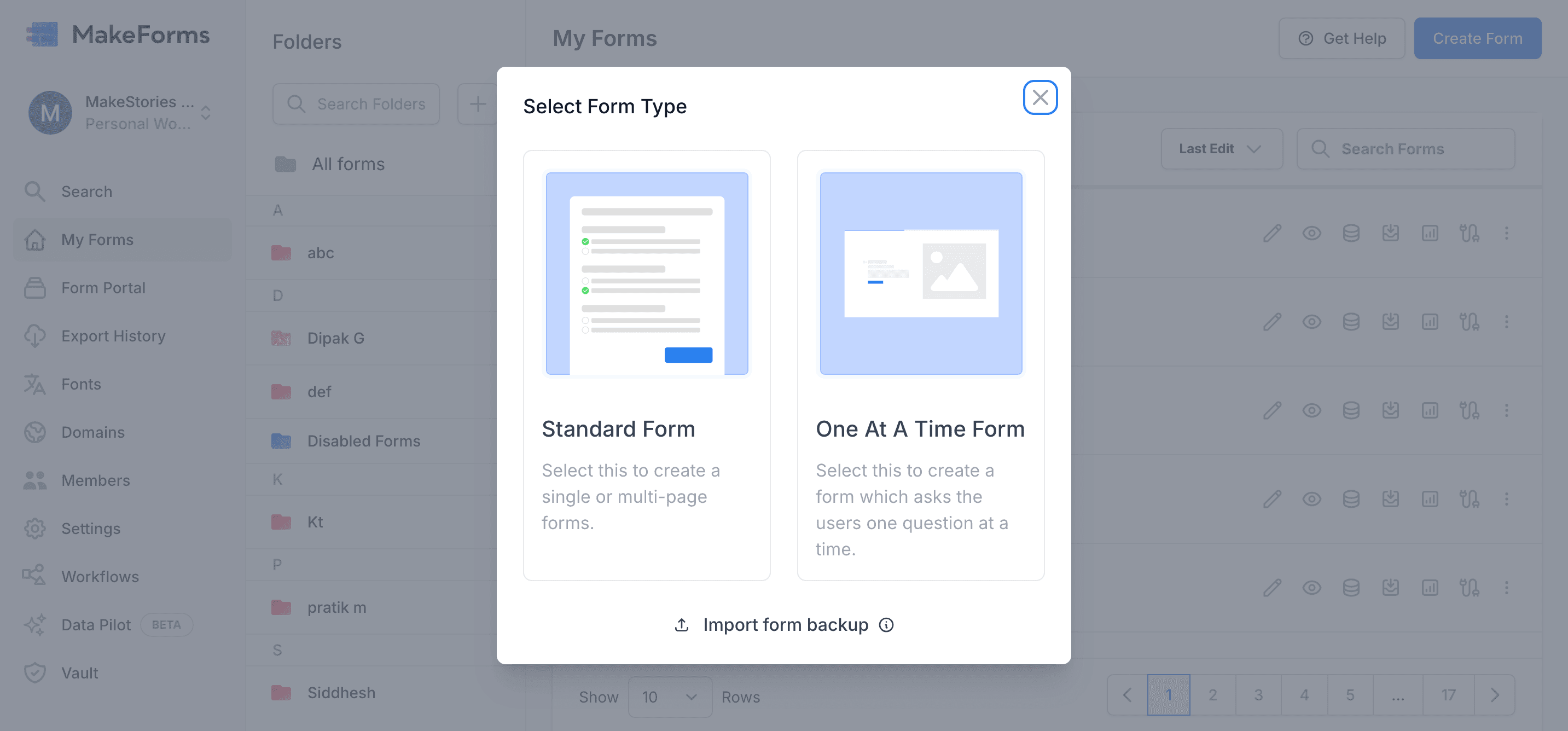
Create a Standard Form or a One-at-a-time form using ready MakeForms templates, AI, or from scratch using our drag and drop form builder. Use our design features to customize your form to your brand.
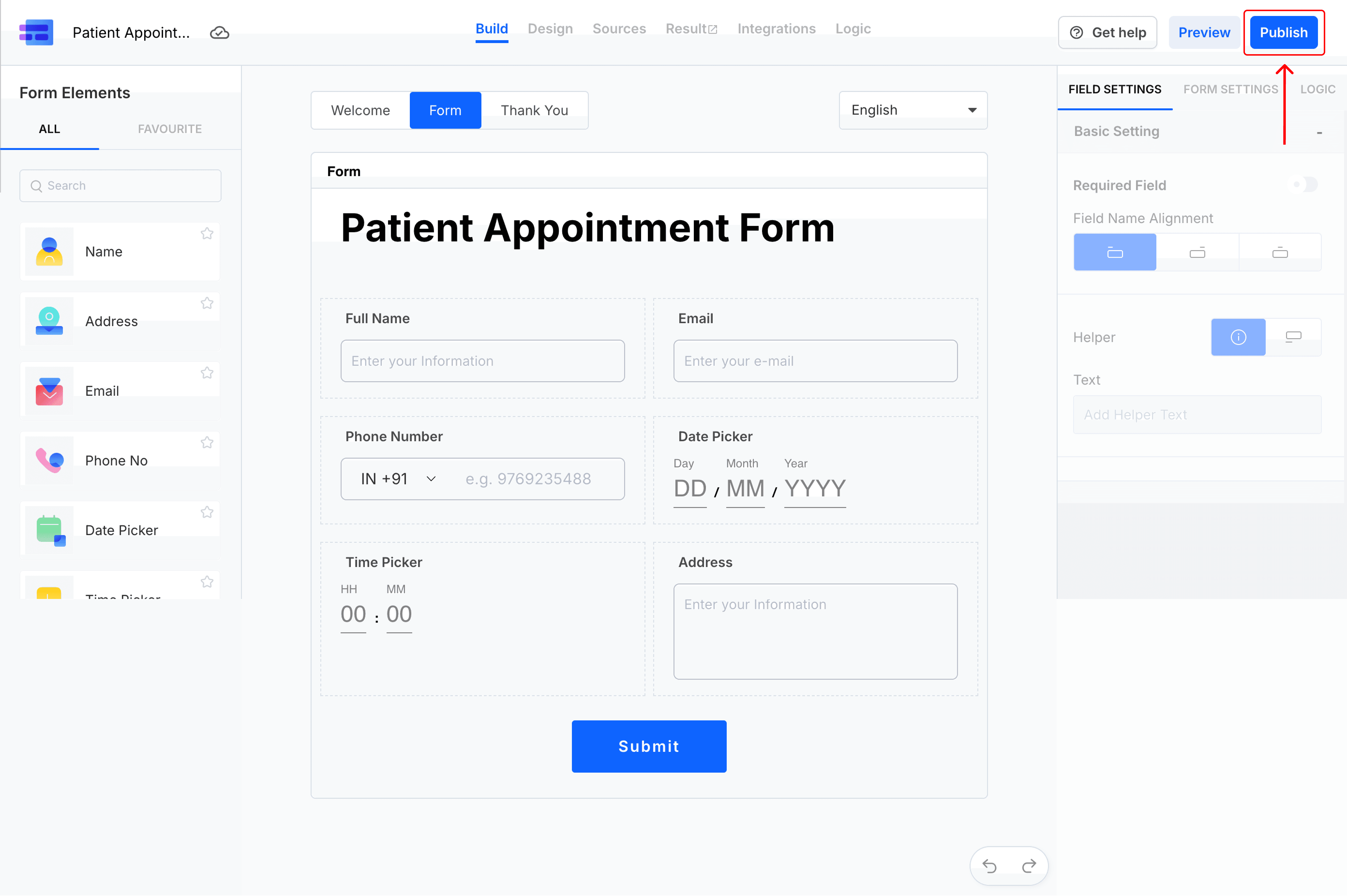
Hit the blue button on the top right to publish your form!
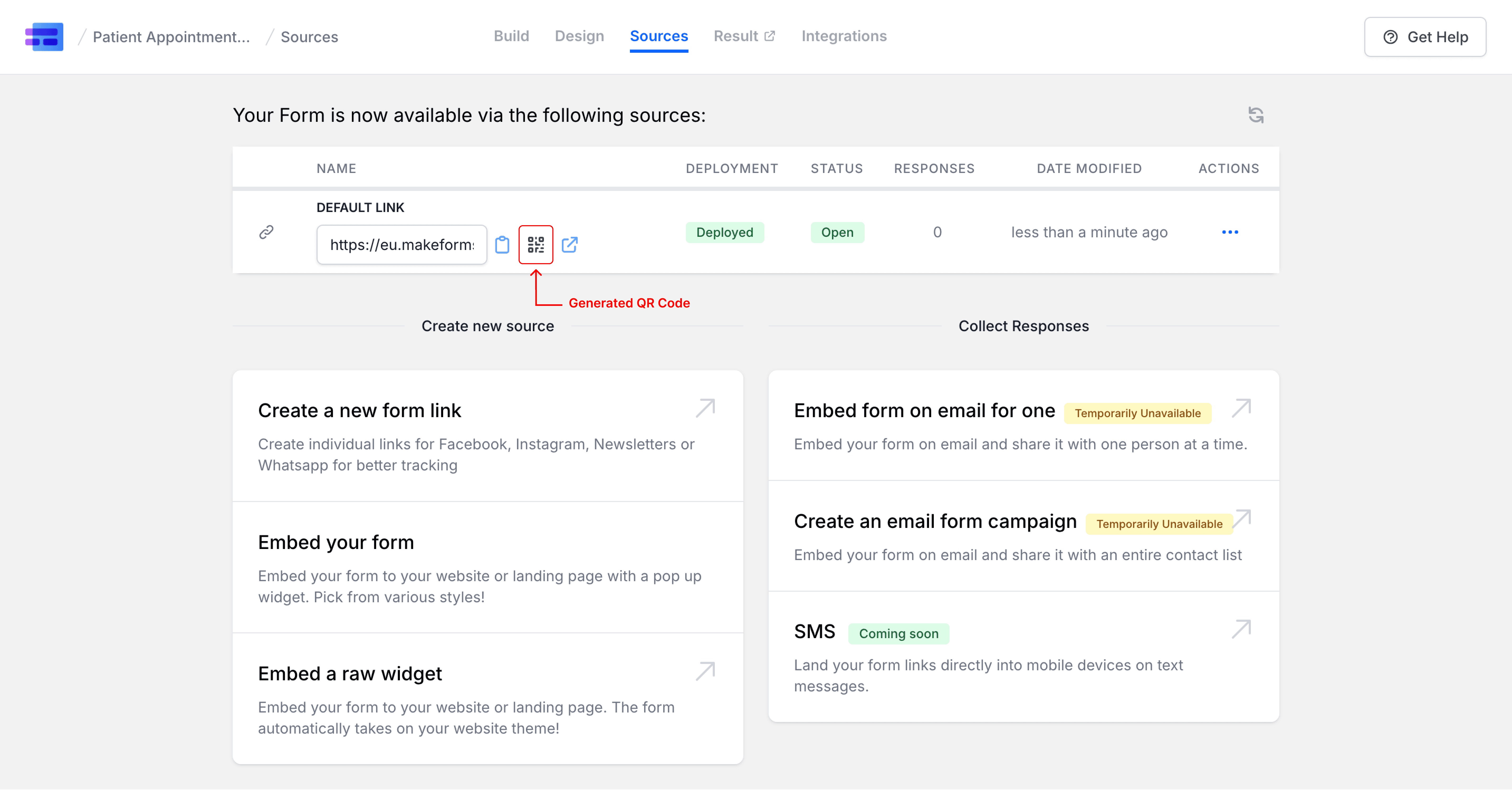
Once you publish, you will see your form link ready to be shared. Next to it there is ‘QR code’ icon which is clickable. Simply click it and download your QR code.
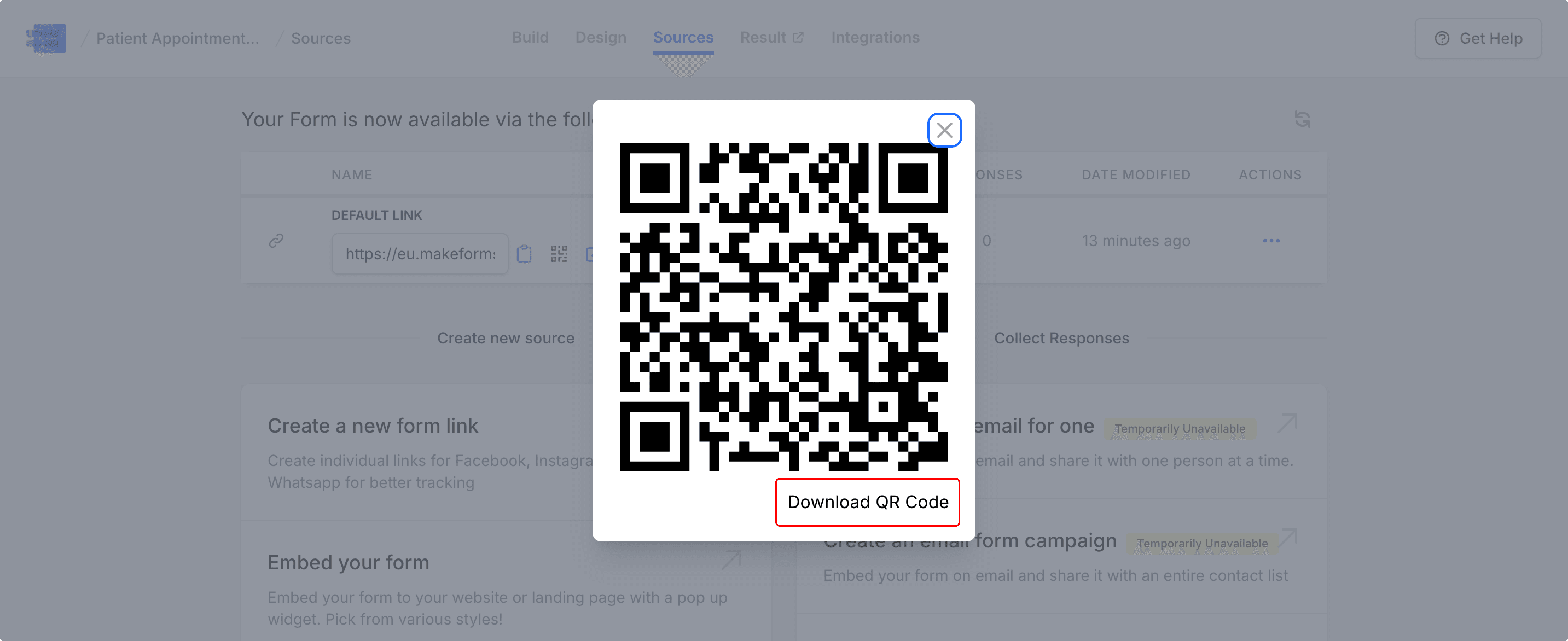
Once generated, download the QR code and start sharing it with your audience on flyers, posters, or visiting cards!
If you're already a Google Forms user, you should definitely consider using MakeForms because it offers a more robust, customizable, and secure solution for creating forms. With MakeForms, you'll enjoy a user-friendly interface that simplifies the process, high-quality output with multiple format options, and the ability to customize your QR codes to match your branding. Also, we ensure the security and reliability of your Form URL, along with offering extra tools for enhanced form management and data collection.
Yes, if you use a dynamic QR code, you can update the linked URL even after the QR code has been printed or shared.